Frequently Asked Questions
User Name and Password
For Parent/Guardian:
Your User Name is the UCI# assigned to your child by the Regional Center.
Your User Name is the UCI# assigned to your child by the Regional Center.
For Regional Center Staff:
Your User Name is comprised of your Regional Center ID, and your 3-digit Caseload ID.
Example: 369ABC
Your User Name is comprised of your Regional Center ID, and your 3-digit Caseload ID.
Example: 369ABC
To reset your password, simply click the "Forgot your password?" link on the login screen of FMS Portal. Then follow the instructions when prompted, an email will be sent to your email address on file.
For Parent/Guardian:
Check your SPAM or JUNK folder and see if the email was delivered to this folder. Make sure your email settings allows emails from fmsportal.net.
Check your SPAM or JUNK folder and see if the email was delivered to this folder. Make sure your email settings allows emails from fmsportal.net.
For Regional Center Staff:
The email may have been sent to email address of former service coordinator or your email address is incorrect. Make sure that your caseload ID in SANDIS has the correct email address.
The email may have been sent to email address of former service coordinator or your email address is incorrect. Make sure that your caseload ID in SANDIS has the correct email address.
In order for you to change your current password, you must be logged-in to the portal. On the upper right hand corner of the web page, click the user icon (see Figure 1.1 below).
Figure 1.1
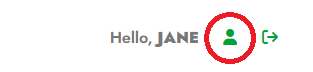
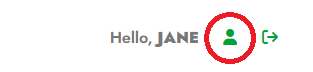
On the Profile Settings page, click the edit icon (see Figure 1.2 below), this will bring up the form where you can enter your new password, then click Save button.
Figure 1.2

Figure 1.2

Referrals and Proof of Payments
Check your SPAM or JUNK folder and see if the email was delivered to this folder. Make sure your email settings allows emails from fmsportal.net.
Contact the Service Coordinator of your child at the Regional Center and request to re-send the email to you.
When you log in to the portal, the initial display is the referral for your child. Scroll down to the Direct Deposit Authorization section. On the right side of that section, there is an "Update Bank Information" button. Click the button and it will take you to a page where you can enter the bank and account information.
Figure 2.1


The "A+" icon shown on the Action column (see Figure 3.1 below) allows you to add or replace the receipts you've uploaded. When you click the "A+" icon, the system will prompt you (see Figure 3.2 below) if you want to add or replace the existing receipts.
Click the ADD button if you want to upload new receipts and merge it with the existing receipts.
Click the REPLACE button if you want to replace the existing receipts.
Figure 3.1
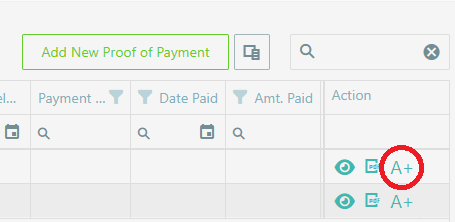
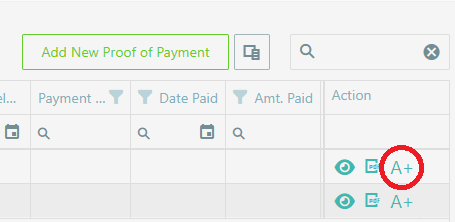
Figure 3.2
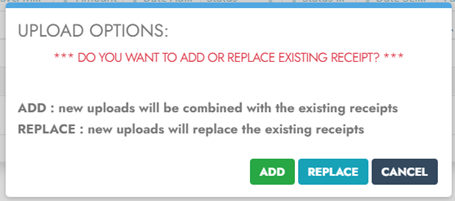
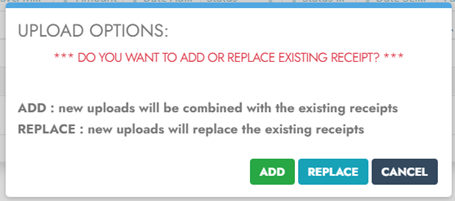
For Proof of Payment that was rejected and requires you to replace the uploaded receipts, simply follow one of these options:
- From the Proof Of Payments data grid (see Figure 4.1 below), click the "upload" icon on the action column, and this will bring up the pop up window for selecting the files to be uploaded; OR
- When viewing the Proof of Payment form, simply click the "Upload" button (see Figure 4.2 below) and proceed the usual steps of uploading receipts.
Figure 4.1
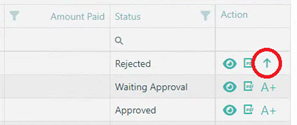
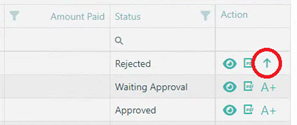
Figure 4.2
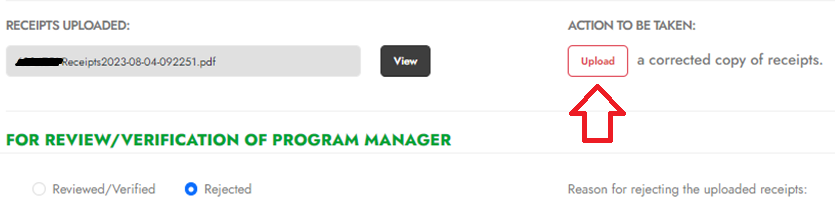
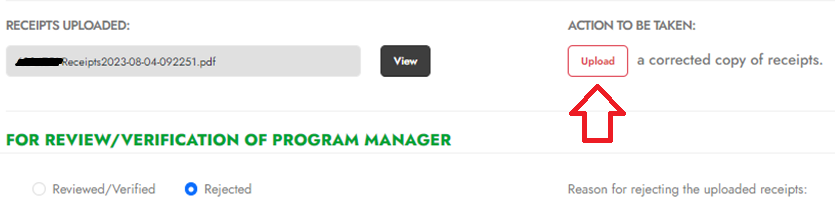
Please see 'Payment Schedules' posted on the portal for payment dates of your approved and processed Proof Of Payment.
Make NOTE that only those selected Proof Of Payments, meaning "Date Selected" column has a date (see Figure 5.1 below) will be paid as per payment date.
Make NOTE that only those selected Proof Of Payments, meaning "Date Selected" column has a date (see Figure 5.1 below) will be paid as per payment date.
Figure 5.1
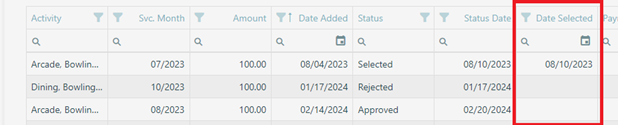
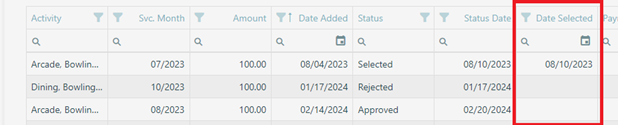
For Regional Staff Only
For Regional Center staff needing access to the portal, you can register by clicking the button (see Figure 6.1 below) on the login screen of FMS Portal. Follow the instructions when prompted and fill out the necessary information for your login credentials.
Figure 6.1
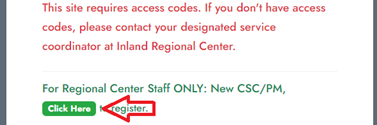
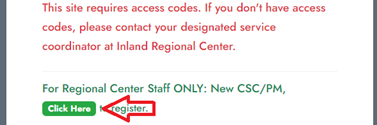
This happens when the former owner of the User Name left the agency or was assigned to another team or unit.
Please contact Elevate RPS to modify the login credentials with your information.
The Case Management system of your agency doesn't automatically updates the caseload in FMS Portal when there are changes in your caseload. Your Program Manager has the capability of transferring the consumer's referral and proof of payment (if any) to your caseload. Kindly seek help from your Program Manager regarding the transfer.
The POS Authorizations you've just created have not yet been uploaded to FMS Portal database. Once FMS Portal detected that the Authorizations are in-place, the system will automatically populate the authorization #s on the Referral Form, and will submit the Referral to Elevate RPS.